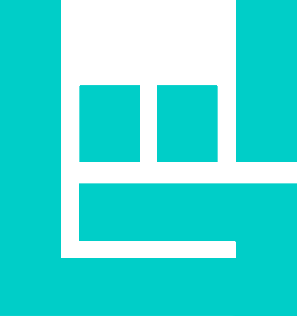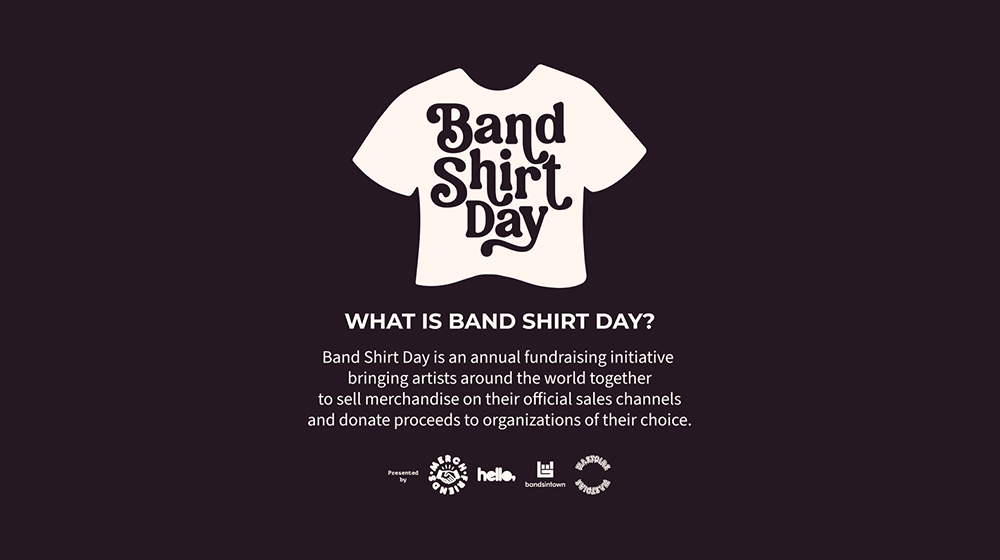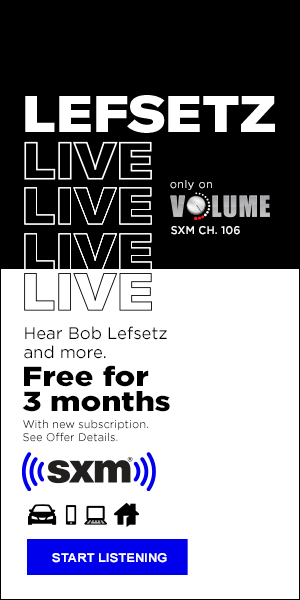(Hypebot) — Spotify Canvas is a great way to add an extra dimension to tracks on Spotify and make the music more engaging with cool and simple-to-use video features.
from DITTO MUSIC [VIDEO BELOW]
The Spotify Canvas option is now available to EVERY artist on the platform and it’s pretty easy to set up through Spotify for Artists. Here’s how it works.
What is Spotify Canvas?
With Canvas, artists can upload short 3 – 8 second video clips to accompany their tracks on when they release music on Spotify.
The short videos can make your music more visually appealing and engaging, helping you to reinforce your brand or offer new insights to your listeners with every track you release.
Once you’ve uploaded a Canvas video clip to your track, it will play on a loop on the Spotify app screen whenever someone listens.
Spotify Canvas video specifications
Your video will need to meet certain rules & specifications before it is accepted by Spotify. Here’s what you need know:
– 9:16 ratio (vertical)
– At least 720px tall
– An MP4 or JPEG file
– Video must be 3s to 8s long
– No URLS or Call-to-actions
– Any text must relevant to the track
If your Canvas video doesn’t meet the criteria above, you won’t be able to upload it. So make sure you take all this info into account.
How to create a Spotify Canvas
If you’ve got a decent music marketing budget, you could hire a graphic designer to create your Canvas videos. Or maybe you’re a dab hand at design yourself? If so, Adobe tools like Photoshop, Premiere, After Affects are your friend.
Alternatively, you could take a clip from your music video and repurpose it with the specifications above.
However you create your Canvas, here are some tips to help you make the most of your video clips:
Reinforce your brand
Your Canvas videos offer the perfect opportunity to reinforce what you’re all about. Do you have specific colours, themes or graphics you want people to associate with your track or your artist persona in general? Make sure to include them in your video!
Tell the story behind your music
A few seconds isn’t a long time to tell your full story, but you can offer a snippet of insight into the meaning behind your music through visuals. Think carefully about how you want your song’s story to come across and incorporate it into your Canvas.
Singing or rapping might look odd
Your Canvas will be playing on a constant loop, so if you’re singing or rapping in the video it won’t match up to the music. This might be ok though! It all depends on how you want to come across. Just be aware that it might look a little strange when your mouth movements don’t sync up to your lyrics.
Try out different looping techniques
While 3 – 8 seconds is not a lot to work with, there are a couple of interesting looping techniques you could try out.
You can try to create a ‘Continuous Loop’. This is where you edit your clip so that the ending matches up exactly to the start, creating the illusion of a never-ending video.
Alternatively you could try a ‘Bouncing Loop’, where the second half of the video is played in reverse to create a cool back and forward bouncing effect.
That’s not to say a normal ‘Hard-Cut Loop’ won’t look just as awesome. The important thing is to try different approaches and see what works best for you.
Avoid flashing images
Flashing images or fast cuts can often be annoying, visually jarring or even worse for photosensitive listeners. Make sure your Canvas video are smooth enough to avoid people clicking away from your track.
Avoid text where possible
Spotify does allow some text on Canvas videos as long as it relates to track, there’s really no need to include your artist or track name. It’ll already be on screen!
Remember, you can change your Canvas any time
Nothing is permanent when it comes to Spotify Canvas. You can swap and change your Canvas videos and images at any time, so try different things and experiment.
You can actually see how many views your Canvas has had in the Music tab of your Spotify for Artists accounts. If you notice something is working better than everything else, it might be a sign to change your approach!
How to upload a Spotify Canvas
Ok, so no we now what a Spotify Canvas should look like, how do you upload it? It’s actually really easy. Here’s how:
1. Log into your Spotify for Artists account, head to the Music tab and select Releases.
2. Choose a release and click Add Canvas.
3. Drag and drop your MP4 or JPEG file when prompted or just click to select one.
4. Hit Next, agree to the terms and click Post.
That’s it, you’re done! Don’t worry if you can’t see it live on Spotify straight away. It may take an hour or so to appear for all Spotify users.