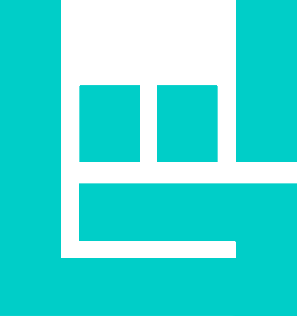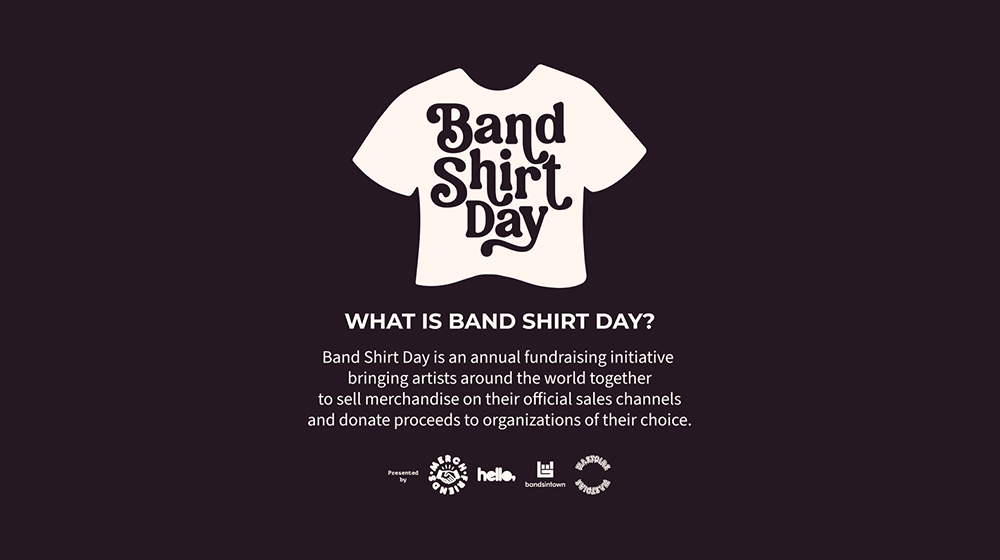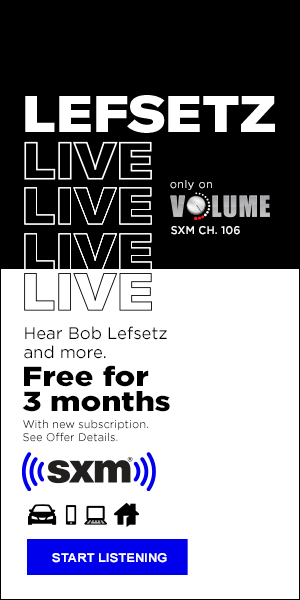(Hypebot) — When you look at your account data, it can be quite intimidating. Luckily, Randi Zimmerman has laid it all out for you.
A guest post by Randi Zimmerman of Symphonic Blog.
The Engagement tab of your YouTube Analytics profile gives you an overview of what your audience is watching and how they interact with your content. These metrics range from the duration of your views, watch-time, views, to so much more. To help you understand what these are and how to find them, YouTube’s help desk breaks it down like this…
Before you get into all your stats, you have to know how to access them. You can see this info whether you’re on your phone or on your computer, so here’s how to access both below.
On a computer, follow these steps:
- Sign in to YouTube Studio.
- In the left Menu, select Analytics.
- From the top menu, select Engagement.
For mobile users, follow these steps:
- Open the YouTube app.
- Tap your profile picture and then Your channel.
- From the middle menu, tap Analytics to view a brief summary of your channel performance.
If you’re using the YouTube Studio app for iPhone and iPad:
- Open the YouTube Studio app.
- From the bottom menu, tap Analytics.
- From the top menu, tap Engagement.

What Metrics Are Available on YouTube?
Top Videos // The Top videos report highlights your most popular videos. You can use the expanded analytics report to view more metrics, like views and impressions.
Top Playlists // The Top playlists report shows you which of your playlists have had the most watched time. It doesn’t matter if some of the videos on the playlist are from other channels. You can see playlist data even if you’ve never uploaded a video.
Top Posts // The Top posts report shows your most popular posts based on likes or votes on mobile. Use the expanded analytics report to see more details, like click-through-rate.
Top Cards // The Top cards report shows you which cards your viewers clicked most, across all videos on your channel.
Top Videos By End Screen // The top videos by end screen report shows you which end screen your viewers clicked most across your entire channel.
Top End Screen Element Types // The Top end screen element types of report shows you which element type your viewers clicked most across your entire channel.
Key Moments For Audience Retention // The key moments for audience retention report shows how well different moments of your video held viewers’ attention. You can also use typical retention to compare your 10 latest videos of similar length.
Likes vs. Dislikes (video level) // The Likes (vs. dislikes) report summarizes how many viewers liked and disliked your videos. You can add the Likes (vs. dislikes) metric with the expanded analytics report at the channel level.
End Screen Element Click Rate (video level) // The End screen element click rate report shows you how often viewers clicked each end screen element in your video. This report is only available after you’ve clicked into a specific video.
Audience Retention
Another great metric you have access to with YouTube Analytics is Audience Retention. This feature tells you how well different parts of your video held your viewer’s attention. Something like this is great to know, as it tells you exactly what’s working and what people really enjoy seeing in your content.
- To find this, the audience retention report is available at the video level of YouTube Analytics.
- You can also view your audience retention at the channel level under the Engagement tab.
Live Streams
You can see Live Stream data here, too. When you live stream on YouTube, you can see exactly how it performed with actionable data under the Engagement tab. Here, you can discover how many viewers were watching you stream throughout your video and even find out how many messages viewers sent in your live chat.
In Conclusion…
Knowing all this data will help you see what’s working on your channel and what isn’t so you can adapt as you go and improve your efforts. Of course, some videos will be hits and some won’t, but don’t let a badly performing video get you down. Sometimes these will teach you more about your audience than the perfect videos will.
It’s all about trial and error!